
Introduction
Webmin is a web-based system configuration tool for Unix-like systems, allowing you to manage operating system internals, such as users, disk quotas, services, and configuration files. It also supports controlling open-source applications like Apache HTTP Server, PHP, and MySQL. Webmin operates on TCP port 10000 and can be configured for SSL if OpenSSL and the necessary Perl modules are installed.
For more information, visit Webmin's official website.
Webmin Template Installation
To install the Webmin template with VPS Sell:
- Log in to the Client Area.
- Go to "My Services > VPS" from the top menu.
- Click "Manage" for your service.
- Press "Install OS."
- Choose the operating system, agree to the warning, and click "Continue."
- Wait 5-10 minutes, then refresh the VPS management page.
The Webmin template includes:
- CentOS 7
- Apache 2.4.6
- PHP 5.4.16
- MySQL 5.5.64
1. Login
Access Webmin by entering the following URL in your browser:
http://ip_of_your_server:10000
Log in with the server's root credentials, available in the Client Portal.
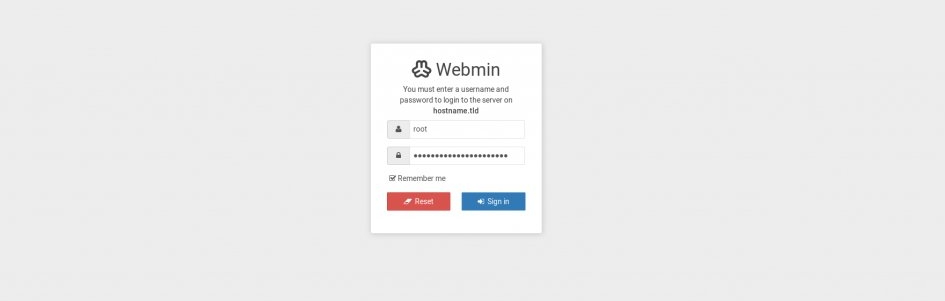
2. Adding a New Website
To add a website:
- Go to "Create Virtual Server" in the left menu.
- Enter the domain, description, password, and configure additional settings if needed.
- Click "Create server."
3. Email Accounts and FTP Users
Adding a new website will create menu options to manage users and settings. To add email and FTP accounts:
- Select "Edit Users > Add a user to this server.
- Specify the email address, username, password, and quota.
- Configure email settings, forwarding, and auto-replies.
- Under "Other user permissions," set access for FTP and MySQL databases.
The login for both FTP and email accounts will be "name@domain.tld."
4. Adding a MySQL Database
To create a new MySQL database:
- Navigate to "Edit Databases > Create a new database."
- Enter the database name and click "Create."
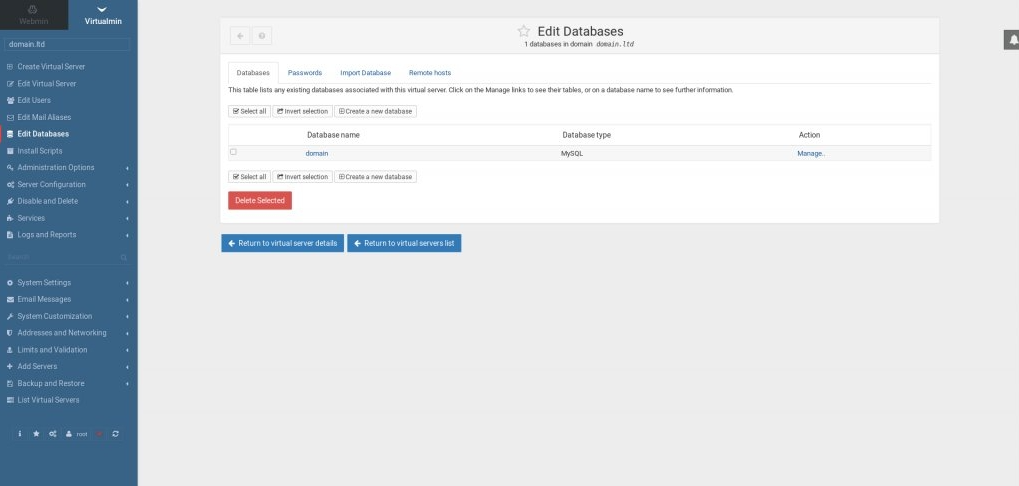
5. DNS Management
For DNS management:
- Go to "Servers > Bind DNS Server" in the Webmin section.
- Configure default DNS zones, adjust existing ones, and manage the Bind DNS service.
6. Temporarily Suspending a Website
To suspend a website:
- Select "Disable and Delete > Disable Virtual Server."
- Enter a reason for suspension and click "Yes, disable it!" The site will remain suspended until reactivated.
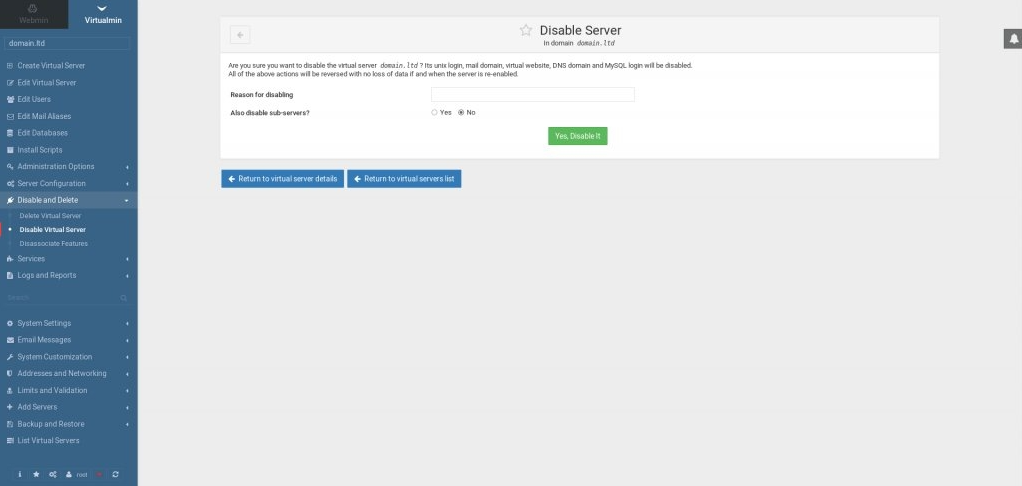
7. Removing a Website
To remove a website and its associated records:
- Go to "Disable and Delete > Delete Virtual Server."
- Click "Yes, delete it" to remove all files, users, email accounts, and databases related to the site.
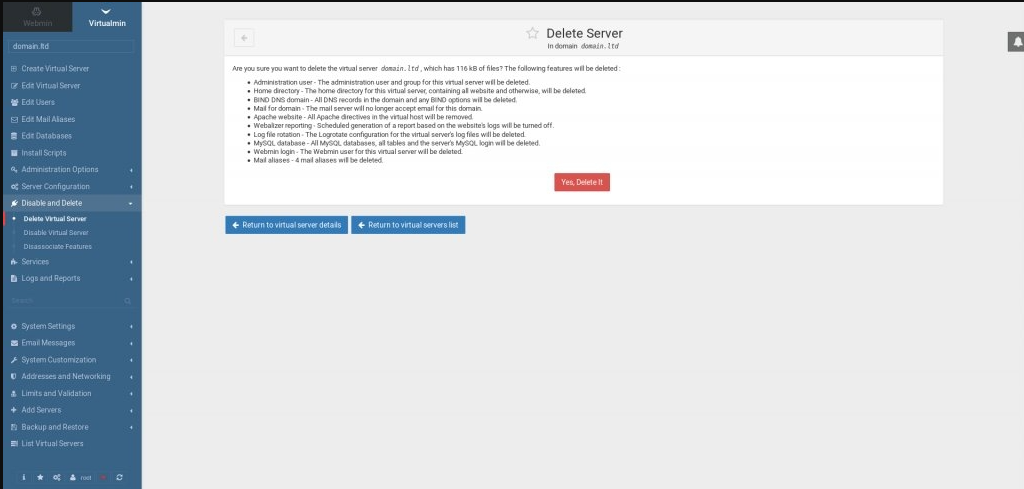
8. Password Reset
To change the Webmin root password, log in via SSH and run:
/usr/libexec/webmin/changepass.pl /etc/webmin root yournewpassword
Replace "yournewpassword" with the new password. You should see:
Updated password of Webmin user root
For more information, visit Webmin’s official website.