By default, Windows Server 2016's firewall is configured to block all inbound ICMP traffic, including ping requests, which can complicate network troubleshooting.
To enable ping without disabling the firewall, follow this guide to allow only the specific rules needed for ping to work.
- Connect to your VPS via RDP and open Windows Firewall:
- Press the Windows key to open the Start menu.
- Type "Windows Firewall" and select "Windows Firewall with Advanced Security" when it appears.
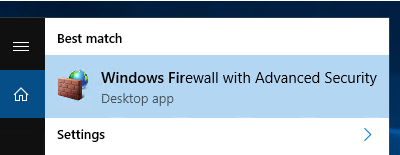
After the Windows Firewall window is opened:
- Select Inbound Rules from the menu on the left.
- Find the rule named "File and Printer Sharing (Echo Request – ICMPv4-In)" and enable it.
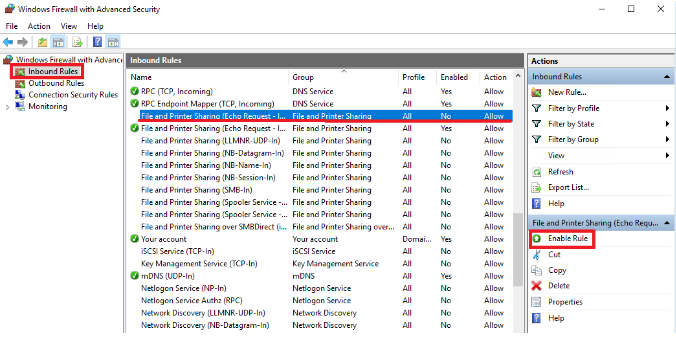
Note: This rule only allows IPv4 requests. If you need to allow IPv6 ping requests, you will also need to enable the "File and Printer Sharing (Echo Request – ICMPv6-In)" rule.
- With these rules enabled, your server should now respond to ping requests.
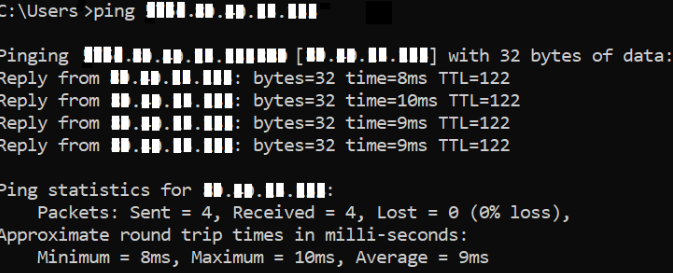
Note: If you want to disable ping, just change from Enable Rule to Disable Rule.