
Introduction
OwnCloud is a free, open-source suite of client-server software designed for creating and using file hosting services. Similar to Dropbox, OwnCloud allows you to store, share, and sync your files, but with the added benefit of being fully customizable and self-hosted. Unlike commercial platforms, OwnCloud imposes no enforced quotas on storage space or the number of connected clients, with limits only constrained by your server's physical capacity.
Installing OwnCloud on VPS SELL
Setting up OwnCloud on VPS SELL is quick and simple. Just follow these steps:
- Log in to the Client Area.
- Navigate to the "My Services > VPS" tab.
- Click the "Manage" button next to your service.
- Press "Install OS."
- Select your preferred operating system, accept the warning, and click "Continue."
- Wait for 5-10 minutes, then refresh your VPS management page.
The OwnCloud template includes:
- CentOS 7.x OS
- Apache 2.4
- PHP 5.4
- MariaDB 5.5
1. Logging In
To access the OwnCloud control panel, open your web browser and enter one of the following URLs:
http://your_server_ip/owncloudhttp://your_server_hostname/owncloud
You will be redirected to http://your_server_ip/index.php/login. Use your server’s root login credentials, which you can find in the Client Portal, to log in.
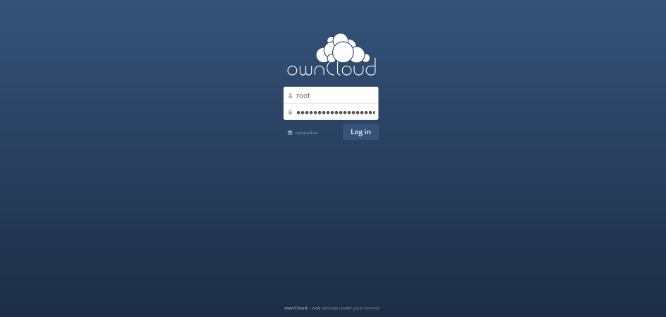
2. Uploading Files
Uploading files is simple. Just drag and drop the desired file from your desktop into the appropriate folder within OwnCloud.
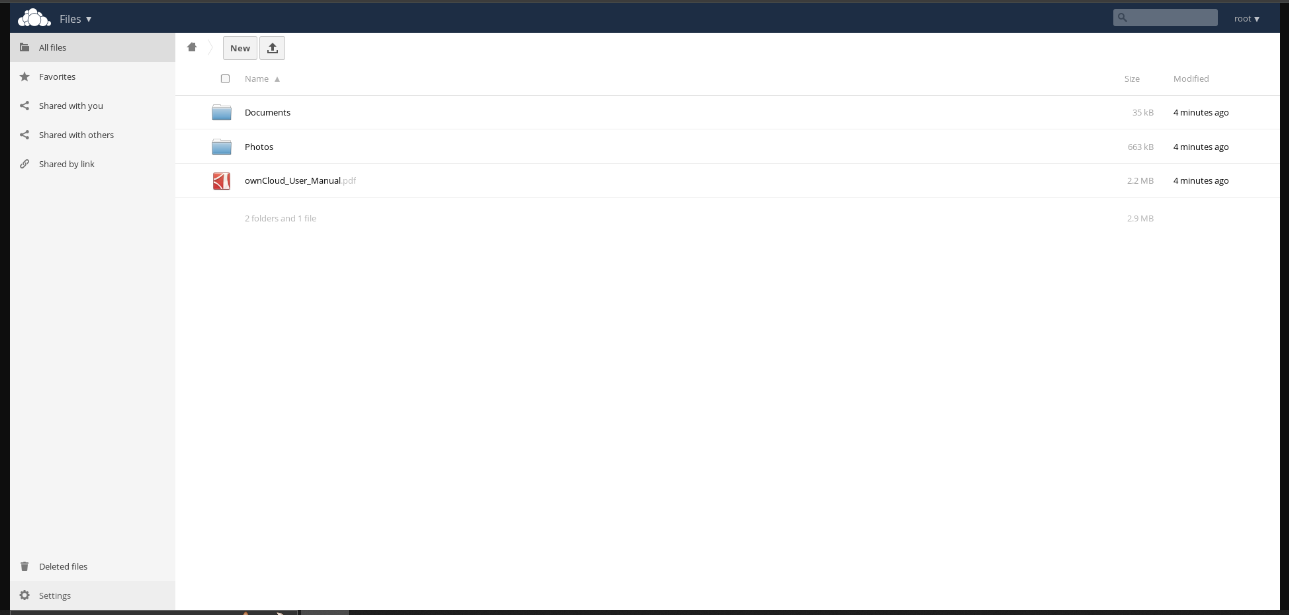
3. Sharing Files and Folders
To share files or folders, click the "Share" button. You can either share them with other users in your OwnCloud system or generate a Share Link to make them publicly accessible.
Additionally, you can protect shared files with a password by selecting the "Password Protect" option or set an expiration date to limit access over time.
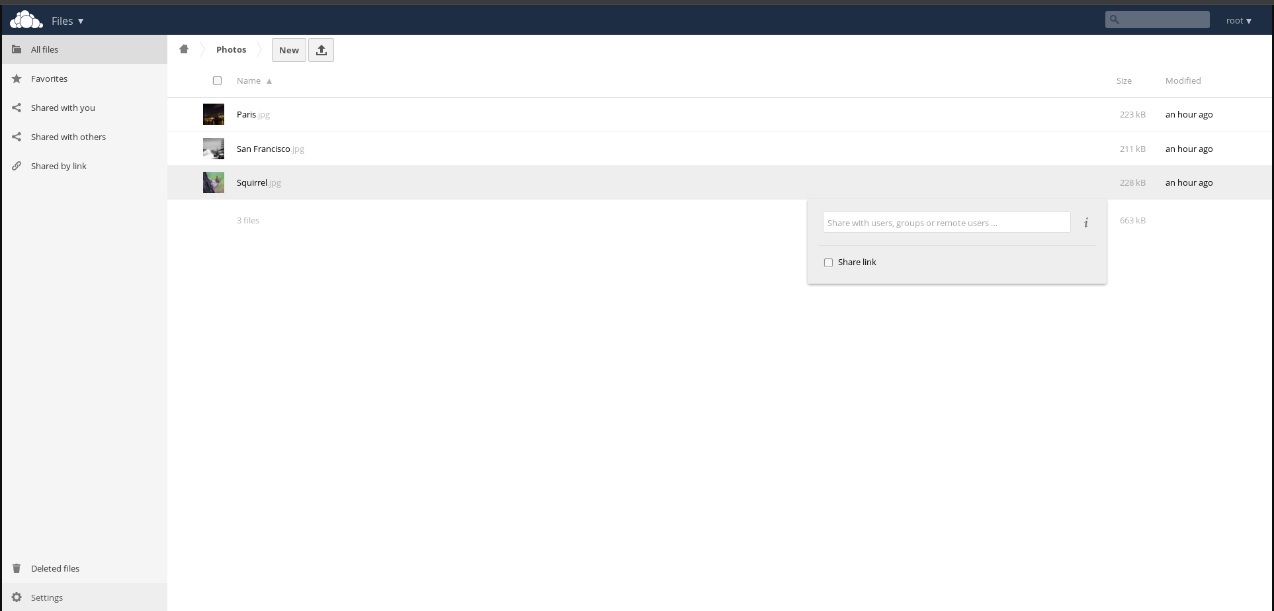
4. Synchronizing Files
OwnCloud allows you to synchronize your files across multiple devices, whether you're using Windows, Linux, Mac, or Android. For Windows, you can download the OwnCloud client for free from their official website:
Follow the provided installation instructions to set up synchronization across your devices.