
Introduction
TeamSpeak is a versatile tool ideal for online gaming, education, training, internal business communication, and staying connected with friends and family. It provides a solution that is user-friendly, secure, high-quality in voice performance, and low in system and bandwidth usage. With its client-server architecture, TeamSpeak can handle up to thousands of simultaneous users efficiently.
The TeamSpeak Client and Server offer exceptional functionality for both beginners and advanced users. Packed with powerful features and impressive performance, TeamSpeak serves as your all-in-one solution for voice communication.
Requirements
This tutorial will use Ubuntu 16.04, but you can apply these steps to other supported Ubuntu and Debian versions.
On VPS Sell, installing the Ubuntu 16.04 template is quick and easy:
- Log in to the Client Area.
- Select "My Services > VPS" from the top menu.
- Click the "Manage" button in the service table.
- Click "Install OS."
- Choose Ubuntu 16.04, agree to the warning, and click "Continue."
- Wait 5-10 minutes and refresh the VPS management page.
Updating the System
As a first step, it's essential to update and upgrade your server:
apt-get update
apt-get upgrade -y
Installing TeamSpeak
To ensure security, start by creating a separate user:
adduser teamspeak
passwd -l teamspeak
Navigate to the new user’s directory:
cd /home/teamspeak
Download the TeamSpeak package:
wget http://dl.4players.de/ts/releases/3.12.1/teamspeak3-server_linux_amd64-3.12.1.tar.bz2
Extract the package:
tar -xvf teamspeak3-server_linux_amd64-3.12.1.tar.bz2
Running TeamSpeak
With TeamSpeak downloaded, it's ready to run as it comes precompiled. Change to the directory:
cd teamspeak3-server_linux_amd64
Accept the TeamSpeak license:
touch .ts3server_license_accepted
Start the server using the startup script:
./ts3server_startscript.sh start
Copy the login name, password, and token displayed the first time the server starts. You’ll need these details to connect for the first time.
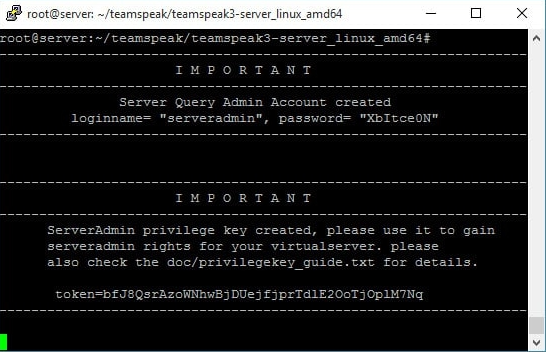
On your computer, open the TeamSpeak client. Open the connect dialog (CTRL + S), enter your server's IP address, the nickname "serveradmin," and the password.
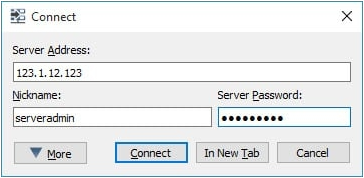
Once connected, the client will prompt you for the security token. Copy it from the SSH session and paste it into the dialog box in the client.
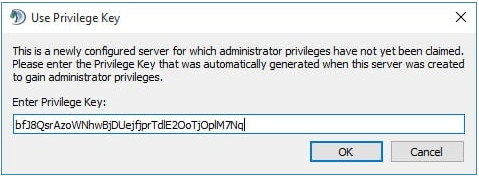
Making TeamSpeak Start Automatically
To ensure TeamSpeak starts automatically after a server reboot, follow these steps:
- While in the TeamSpeak directory
teamspeak3-server_linux_amd64, create a new file:
nano /etc/init/teamspeak.conf
- Paste the following code and save the file:
#!/bin/sh
chdir /root/teamspeak/teamspeak3-server_linux_amd64/
respawn
setuid root
setgid root
exec /root/teamspeak/teamspeak3-server_linux_amd64/ts3server_minimal_runscript.sh
start on runlevel [2]
stop on runlevel [013456]
The next time your server reboots, TeamSpeak will start automatically.
Configuring the Firewall
If you use a firewall, ensure the following ports are open: 9987, 30033, 10011, and 41144. Run each command separately to open these ports in IPtables:
iptables -A INPUT -p udp --dport 9987 -j ACCEPT
iptables -A INPUT -p tcp --dport 30033 -j ACCEPT
iptables -A INPUT -p tcp --dport 10011 -j ACCEPT
iptables -A INPUT -p tcp --dport 41144 -j ACCEPT
Conclusion
TeamSpeak is now installed, configured to start automatically after a reboot, and ready for use.