One of the most common issues with Windows Server is the C drive running out of space. When the C drive becomes full, it can prevent the installation of critical Windows updates, applications, and more.

This can cause Windows services to stop working, unexpected reboots, or even crashes. In some cases, you might lose Remote Desktop Protocol (RDP) access to your VPS. If this happens, you can activate the Emergency Console to access your server via Console or VNC. Learn how to do this here.
To resolve this issue, you can either reclaim disk space or increase the size of your C drive. If you decide to increase your disk size, upgrading your server plan to a larger one is a simple solution. However, if your current plan provides sufficient resources, reclaiming disk space is often the best option.
In this article, I’ll guide you through the process of freeing up disk space in Windows Server.
Step 1: Delete Temporary Files
Start by deleting temporary files that are no longer needed by the operating system. Temporary files (or "temp files") are created when the system requires short-term storage, but once their purpose is served, they only take up unnecessary space. These files are typically stored in the Windows Temp folder and can be deleted manually or automatically. Here’s how to do it:
- Open Windows Settings.
- Go to System.
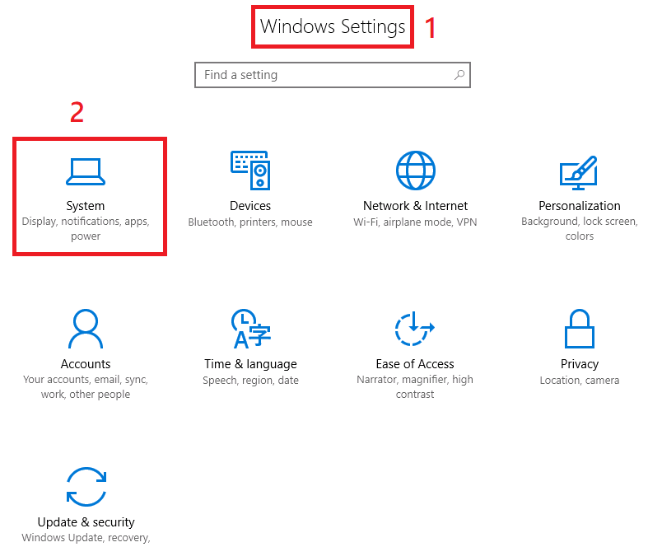
- Click on Storage.
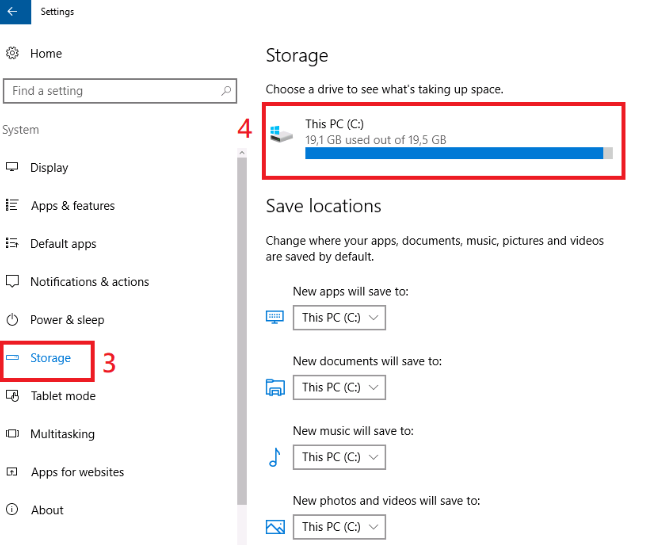
- Select This PC (C🙂 and then Temporary Files.
- The system will show you which temporary files are ready for deletion. Select the files you wish to remove and click Remove Files.
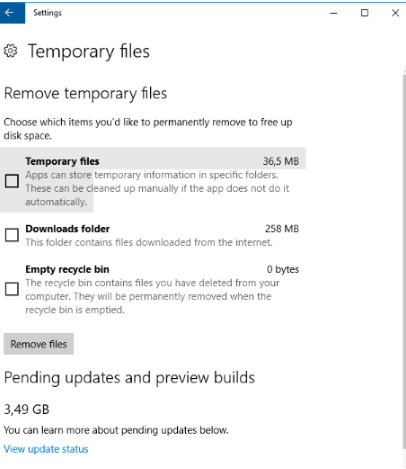
Step 2: Run Disk Cleanup
Another effective way to free up disk space is by using Disk Cleanup:
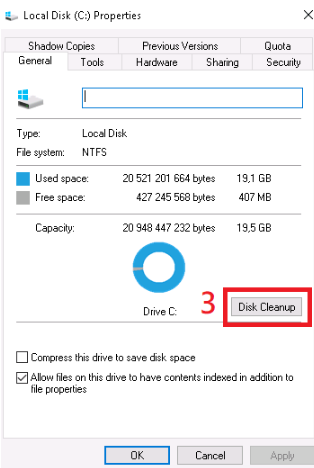
- Open Windows Explorer and right-click the C drive.
- Select Properties.
- Click on Disk Cleanup. You may also opt to compress the drive to save additional space.
- Select the types of files you want to clean up by checking the boxes, then click OK and confirm the operation.
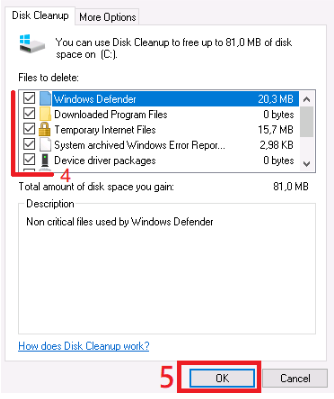
Additional Tips
Beyond temporary files and Disk Cleanup, other ways to free up space include uninstalling unused programs and deleting unnecessary files. The method you choose will depend on how much disk space you need and the availability of resources on your system.
By following these steps, you can free up disk space and keep your Windows Server running smoothly.