
Introduction
FASTPANEL is a free and user-friendly server control panel that simplifies website creation, email management, database handling, task scheduling, and traffic analysis. It supports various localizations and provides customizable access rights.
Supported Operating Systems
- Ubuntu: 18.04, 20.04, 22.04, 24.04
- Debian: 9, 10, 11, 12
- CentOS 7
- AlmaLinux 8
Step 1 - Install Wget
Connect to your server via SSH and install wget, required for the FASTPANEL installation script.
For Debian-based systems (Ubuntu, Debian), use:
apt-get update; apt-get install wget
For RedHat-based systems (CentOS 7, AlmaLinux 8), use:
yum makecache; yum install wget
Step 2 - Install FASTPANEL
Run the following command to install FASTPANEL:
wget http://repo.fastpanel.direct/install_fastpanel.sh -O - | bash -
Step 3 - Initial Login
After installation, access FASTPANEL by navigating to:
https://ip_of_your_server:8888
You will see a login window. Enter the credentials mentioned above:
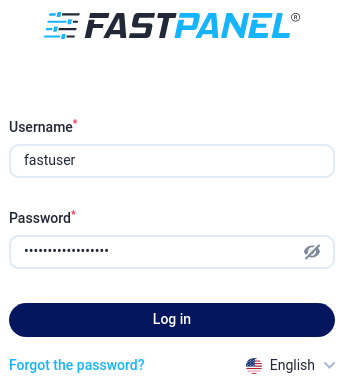
Log in using the default username (fastuser) and password provided. You will then need to enter your email address and accept the terms and conditions to proceed.
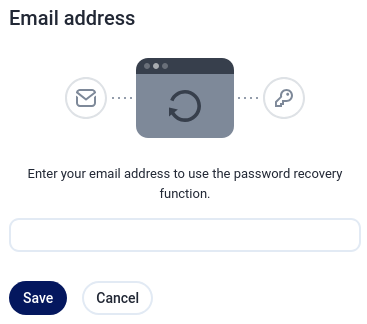
Step 4 - Change Default Password
To change the default password, go to the "Manage" section in the left menu and select "Users."
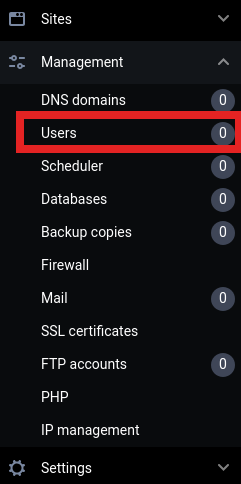
Choose the "fastuser," click the three dots on the right, and select "Edit user."
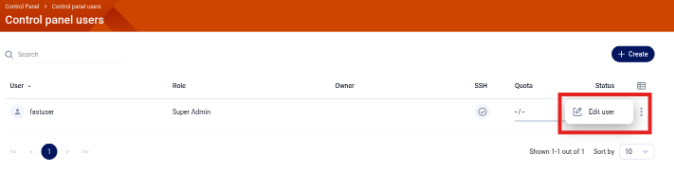
Enter the old password and your new secure password, then click "Save."
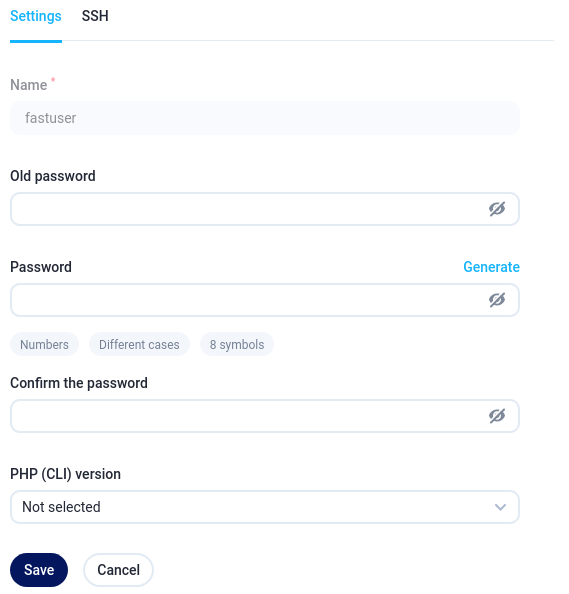
You are now set up to manage your server using FASTPANEL.