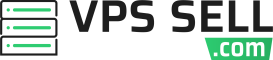- Edited

In this guide, you'll learn how to configure IPv6 on your VPS using the free Tunnelbroker service provided by Hurricane Electric.
Preparation
Create an Account: Start by creating an account on the Tunnelbroker website.
Create a Tunnel: After registering, log in to the Tunnelbroker portal and click on "Create Regular Tunnel" on the left side. Enter the IPv4 address of your VPS instance in the "IPv4 Endpoint" field and select a tunnel server from the list.
Configure Security Groups: From your VPS control panel, access the Security Groups settings (in OpenStack Horizon, go to "Access & Security"). Allow all TCP traffic from the Tunnel Server's IPv4 address, which you can find on the Tunnelbroker "Tunnel Details" page.
Connecting
- Edit Network Configuration: SSH into your VPS instance and open the /etc/network/interfaces file:
nano /etc/network/interfaces
*Note: If nano is not installed, you can install it using:*apt-get install nano
- Add Tunnel Configuration: Add the following configuration to the end of the file:
auto he-ipv6
iface he-ipv6 inet6 v4tunnel
address HE_Client_IPv6_Address
netmask 64
endpoint HE_Server_IPv4_Address
local VPS_Instance_IP
ttl 255
gateway HE_Server_IPv6_Address
Replace **HE_Client_IPv6_Address**, **HE_Server_IPv4_Address**, and **HE_Server_IPv6_Address** with the details from your Tunnelbroker "Tunnel Details" page, and **VPS_Instance_IP** with the IPv4 address of your VPS instance.Activate the Interface: Bring up the he-ipv6 interface with:
> ifup he-ipv6
Your VPS now has IPv6 connectivity. The IPv6 address assigned to your VPS is the "Client IPv6 Address" displayed on the Tunnelbroker "Tunnel Details" page. For further assistance or additional details, consult the Tunnelbroker section of the Hurricane Electric IPv6 FAQ.