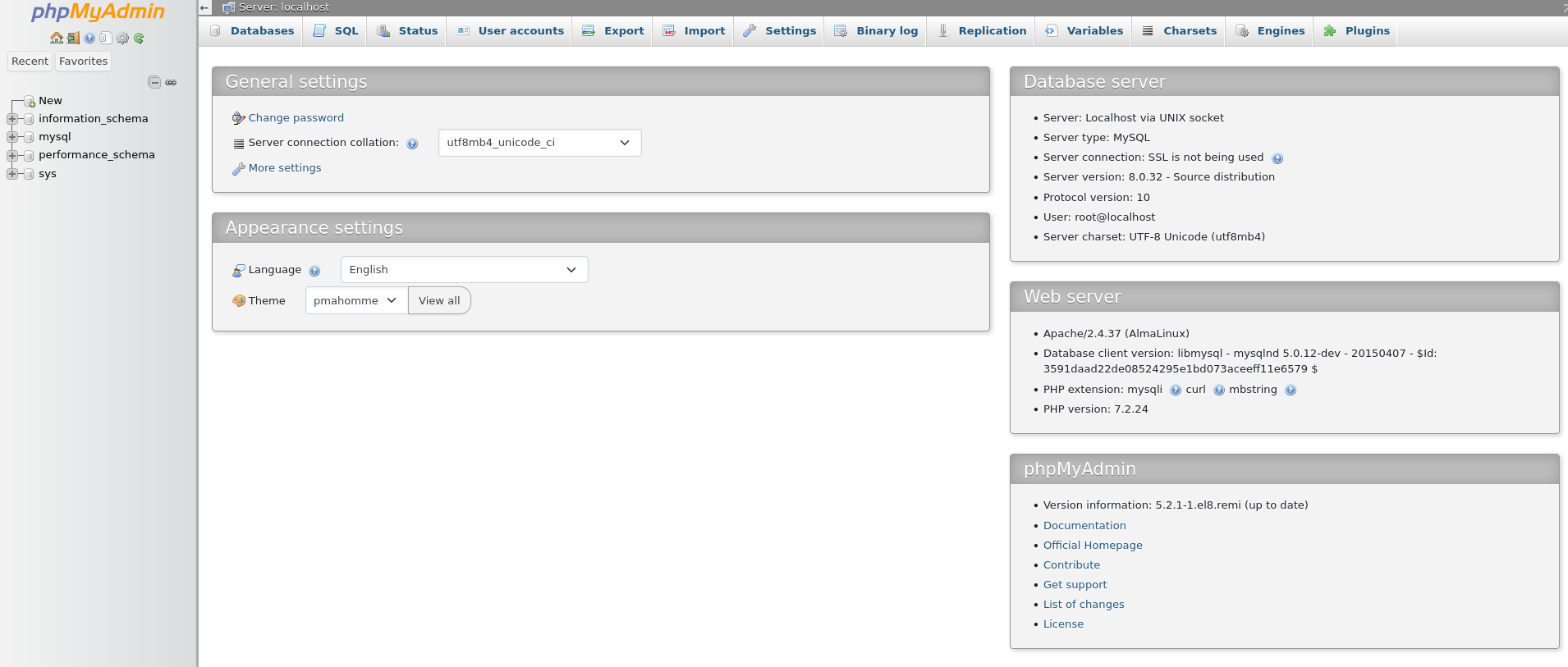Overview
PhpMyAdmin is an open-source utility that facilitates the management of MySQL databases through a web-based interface. It provides a user-friendly graphical interface for performing various database administration tasks.
This tutorial will guide you through the process of installing PhpMyAdmin on AlmaLinux 8.
Requirements
Installation Steps
Step 1: Install EPEL
- Install the EPEL repository by executing the following command:
dnf install https://dl.fedoraproject.org/pub/epel/epel-release-latest-8.noarch.rpm
Step 2: Install REMI Repositories
- To add the REMI repository, run this command:
dnf install https://rpms.remirepo.net/enterprise/remi-release-8.rpm
Step 3: Install Fedora-Autoloader Package
- Next, install the Fedora-Autoloader package using:
dnf install http://rpms.remirepo.net/enterprise/8/remi/x86_64/php-fedora-autoloader-1.0.0-5.el8.remi.noarch.rpm
Step 4: Install PhpMyAdmin
- Proceed to install PhpMyAdmin by running:
dnf --enablerepo=remi install phpMyAdmin
Step 5: Restart Apache Web Server
- Restart the Apache server to apply the new configurations:
systemctl restart httpd
Step 6: Modify Configuration File
By default, PhpMyAdmin is accessible only from the local IP address. To allow access from a specific IP address, edit the configuration file:
Open the configuration file:
vi /etc/httpd/conf.d/phpMyAdmin.conf
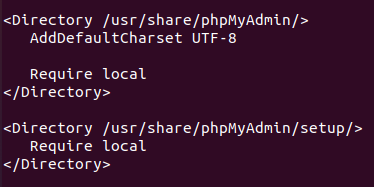
- Add the following line with your workstation's IP address:
Require ip your_workstation_ip
- Your configuration should look like this (replace "your_workstation_ip" with your actual IP):
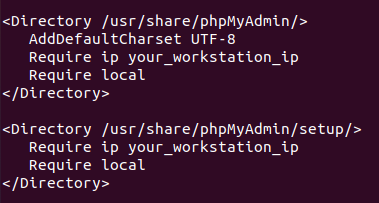
Save and exit the file (press "Esc", then type :wq and press "Enter").
Restart Apache to apply the changes:
systemctl restart httpd
Step 7: Access PhpMyAdmin
- Open your web browser and navigate to:
server_ip/phpmyadmin
- Replace
server_ip with your server's IP address. You should see the PhpMyAdmin login page where you can enter your MySQL user credentials:
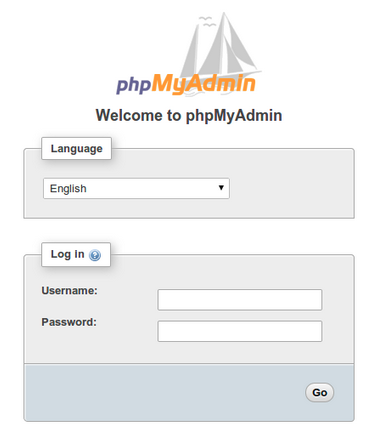
- You can now manage your databases through PhpMyAdmin.