
Introduction
Once you have an active server with an operating system installed, the next step is to establish a secure remote connection from your local computer to your server. This guide will show you how to use PuTTY, a popular SSH client, to connect from a Windows computer to a Linux server.
SSH (Secure Shell) is a network protocol used for secure communication between a server and a client. It supports command-line login, remote command execution, and data transfer, utilizing strong encryption to ensure security.
Downloading and Installing PuTTY
Download PuTTY:
- PuTTY is a free software application for Windows that allows you to make an SSH connection to your server.
- Download PuTTY from this link.
Save and Install:
- Save the downloaded file to your
C:\WINDOWS folder.
- To create a desktop shortcut for PuTTY:
- Open the
C:\WINDOWS folder in Windows Explorer.
- Right-click on the
putty.exe file and select Send To > Desktop.
Configurations
Launch PuTTY:
- Double-click on the
putty.exe program or the desktop shortcut to open PuTTY.
Enter Connection Settings:
- Host Name: Enter the IP address of your server.
- Port: 22 (default).
- Connection Type: SSH (default).
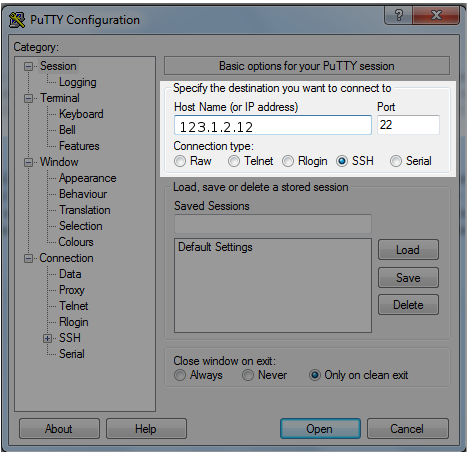
- Start the SSH Session:
- Click "Open" to initiate the SSH connection.
- If this is your first time connecting to the server from this computer, a security alert will appear. Accept the connection by clicking "Yes".
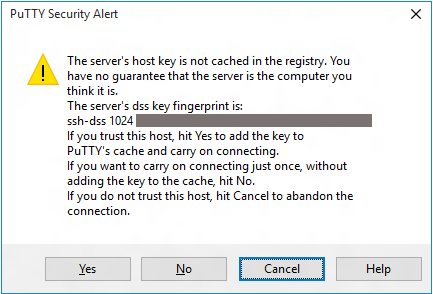
- Log In:
- Once the SSH connection is open, you will see a terminal prompt asking for your username. Use "root" as the username.
- Enter your password, which you can find in the Client Area. Note that for security reasons, you will not see any characters while typing your password. Press Enter after typing the password.
Congratulations! You are now logged into your server via SSH.
Conclusion
Establishing a remote connection to your server is a fundamental skill. Using PuTTY, you can securely manage your server from a Windows computer.
Alternatives
You may also consider these alternatives to PuTTY: