
Introduction
cPanel is a Linux-based web hosting control panel that provides a graphical interface and automation tools designed to simplify the process of hosting a website. cPanel uses a three-tier structure that provides capabilities for administrators, resellers, and end-user website owners to control various aspects of website and server administration through a standard web browser.
In addition to the GUI, cPanel also offers command-line and API-based access, allowing third-party software vendors, web hosting organizations, and developers to automate standard system administration processes.
For more information, visit the official cPanel website.
Prerequisites
Order the cPanel license
You can order the license via our website or at cpanel.net.
Install cPanel on the Server
Run the following command to install cPanel:
cd /home && curl -o latest -L https://securedownloads.cpanel.net/latest && sh latest
This command changes your session to the home directory, downloads the latest version of cPanel & WHM, and runs the installation script.
Note: Version 118 is in the development stage (EDGE) for testing only and is not for production servers. It will not work with Ubuntu 22.04 OS until cPanel confirms it.
For production purposes, it is recommended to use Ubuntu 20.04 or AlmaLinux 8.
- Accessing WHM and cPanel
Once cPanel is installed, you can access WHM and create a user to access cPanel.
Steps to Get Started with cPanel/WHM
- Login to WHM
- WHM uses port 2087. To connect to the control panel, enter the following in your internet browser:
http://ip_of_your_server:2087http://server_hostname:2087
- Use your server's "root" login details, which you can find in the Client Area.
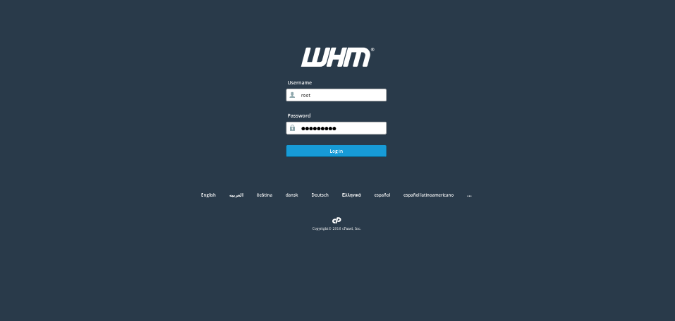
- Adding a New cPanel Account to WHM
- On the left side menu, click on "Account Functions".
- Select "Create a New Account".
- Enter all required data and click "Create".
- Login to cPanel
- cPanel uses port 2083. To connect to the control panel, enter the following in your internet browser:
http://ip_of_your_server:2083http://server_hostname:2083
- Use the login details you entered when creating the cPanel account.
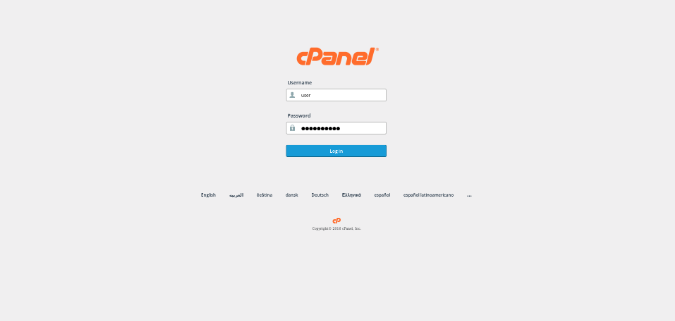
- Adding an Email Account
- Click on "Email Accounts".
- Enter the email username, password, specify the quotas, and click "Create Account".
- Adding a New FTP User
- Select "FTP Accounts".
- Enter the FTP account username and password, select the assigned folder, specify the quotas, and click "Create FTP Account".
- Adding a Database
- In the main cPanel control panel, select "MySQL® Databases".
- To create a new database, enter the desired database name under "Create New Database" and click "Create Database".
- To create a new database user, enter the new database user login name and password under "Add New User" and click "Create User".
- To assign the database user to a specific database, select the user and database under "Add User To Database" and click "Add".
- Adding an Additional Domain
- In the main cPanel control panel, select "Addon Domains".
- Under "Create an Addon Domain", enter the desired domain name, main folder, FTP username, and password, and click "Add Domain".
- Password Reset
- To change your "root" user password for WHM, connect to your server via SSH and run the following command:
For more information on how to use the cPanel & WHM Control Panel, visit the cPanel User Documentation.