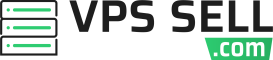- Edited
XRDP allows you to access a VPS with a Linux OS from your device using the RDP protocol. This is particularly useful for Windows OS devices that have the Remote Desktop Connection application available by default. The XRDP + Ubuntu template is available on our Linux VPS packages.
1. Installation of OS Template
With VPS Sell, you can install the XRDP + Ubuntu template without accessing the VPS over SSH:
- Log in to the Client Area.
- Select the "My Services > VPS" tab from the top menu.
- Click the "Manage" button in the service table.
- Click the "Install OS" button.
- Choose the operating system, agree to the warning, and press "Continue".
- Wait for 5-10 minutes and refresh the VPS management page.
After installation, your VPS login credentials will be provided in the "Login Details" section of your service management page.
2. Log in from a Windows Computer
- Open the "Remote Desktop Connection" program and select "Show Options".
- Enter your login credentials:
- Computer: Your_server_IP
- Username: root
- Press "Connect".
- Enter the password of your VPS.
3. Log in from Linux
To access the VPS from a Linux device, you will need the "rdesktop" package installed.
For Ubuntu/Debian:
apt-get update
apt-get install rdesktop
For CentOS/Fedora:
yum update
yum install rdesktop
After installation, use the following command to establish the connection:
rdesktop -u root -p PASSWORD -g 1024x768 YOUR_SERVER_IP
Replace "PASSWORD" and "YOUR_SERVER_IP" with your actual VPS password and IP address. You can change the resolution by updating the "-g 1024x768" parameter.
4. Usage
The template comes with Mozilla Firefox pre-installed for easier usage. You can find it by clicking "Applications" in the top left corner and choosing the "Internet" category.
Setting a Custom Password
To set a custom password for the connection, run the following command:
passwd
Enter and confirm your new password. For the change to take effect, reboot the VPS by either:
- Clicking "root" at the top right corner, choosing "Log Out...", and pressing "Restart".
- Accessing your VPS over SSH and issuing the
rebootcommand.
Installing Advanced Ubuntu Desktop Packages
To install advanced Ubuntu desktop packages, open Terminal and run the following commands:
sudo apt-get update
sudo apt-get install ubuntu-desktop
After the installation is complete, reboot your VPS for the changes to take effect.