YunoHost is a server management system based on the Linux Debian distribution, aimed at providing self-hosting solutions with quality and reliability. Unlike other hosting solutions, YunoHost is not designed for multi-user environments, but it allows you to safely host services for trusted friends, family, or your company. For unknown users, it's best to provide a full VPS per user.
YunoHost Installation
You can easily install YunoHost on a Linux VPS with Debian 9. After installing the Debian 9 OS, log in to your server via SSH and execute the following command:
1. Login to YunoHost
Access YunoHost using your VPS hostname as the URL in any browser:
https://your-hostname.tld/yunohost/admin/#/
The login password is the same as your VPS root user password, found under the "Login Details" tab in your VPS management page.
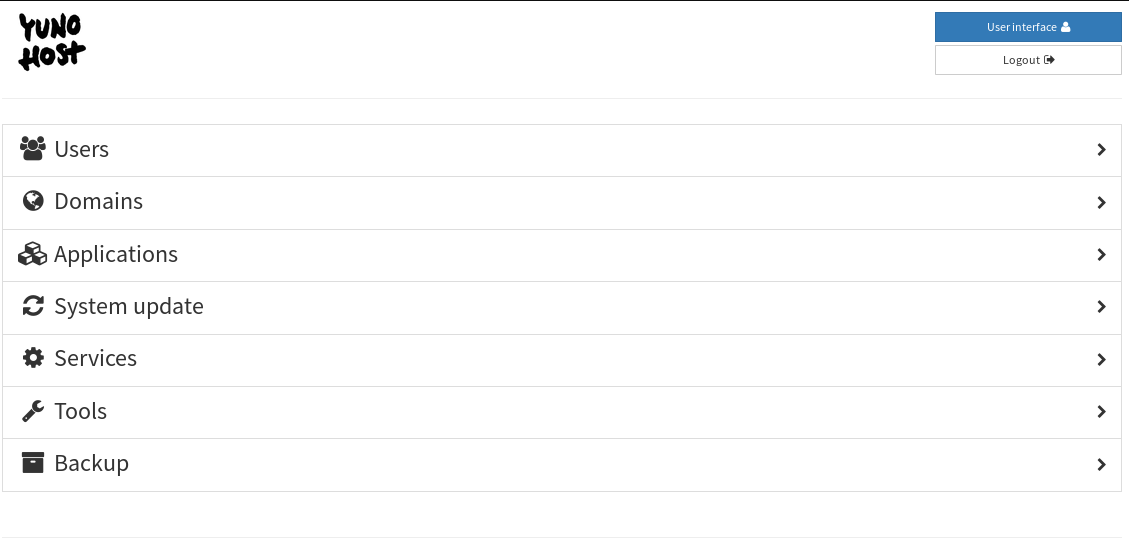
2. Adding New Users
To add a new user, go to the "Users" tab and click the green "+New user" button. Fill in the required fields, noting that the username must be all lowercase letters. Users will have their email addresses created under the VPS hostname by default, which can be changed later. The user will also have aliases like "root", "admin", "webmaster", and "postmaster".
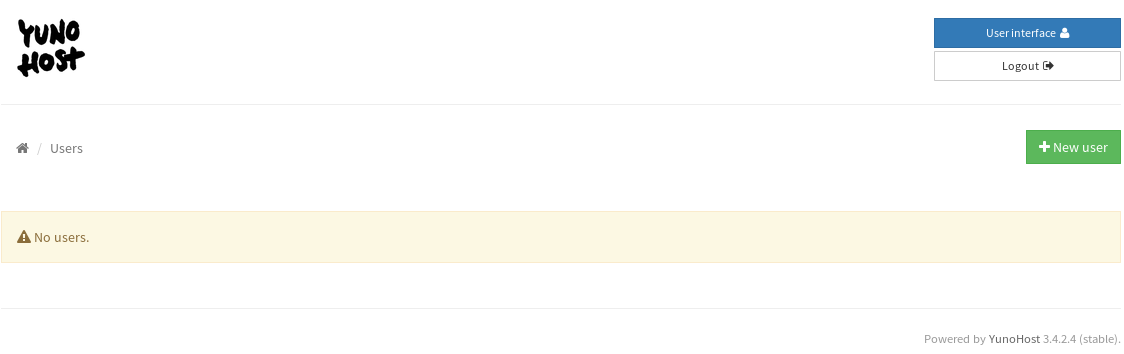
Users can access their panel using the "User Interface" button at the top right corner of the YunoHost panel, logging in with their username and password.
3. Creating Additional Mail Aliases
Additional mail aliases can be created by editing the user account (Users > youruser > Edit youruser's account). Adjust user details, change passwords, create mail aliases, and mail forwarders as needed. Save the changes.
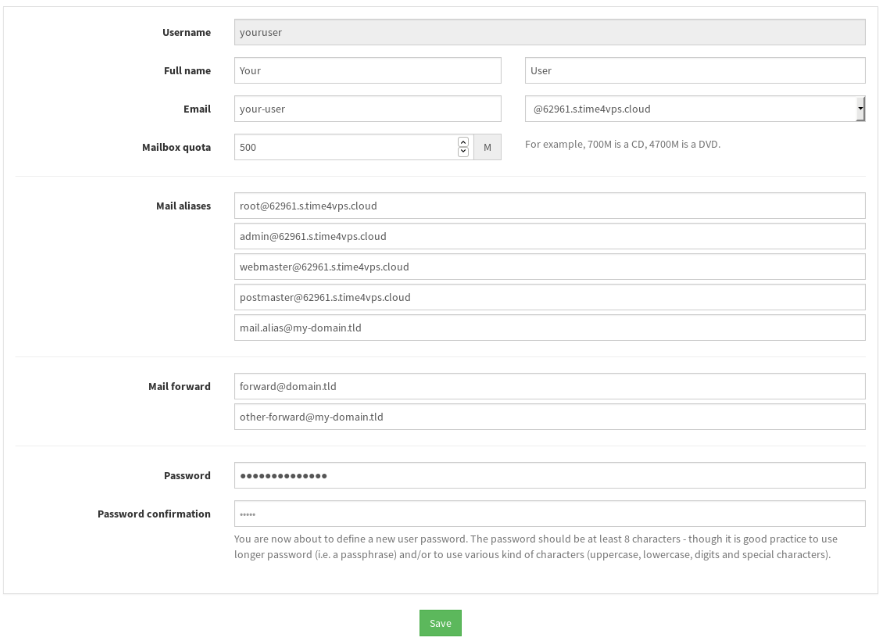
For email access via a browser, install RoundCube or Rainloop applications. Details on application installation are in step 5.
4. Adding Domains
To add multiple domains, return to the home screen and select the "Domains" tab. Click the green "+Add domain" button.
You can add your domain or use a free sub-domain provided by YunoHost.
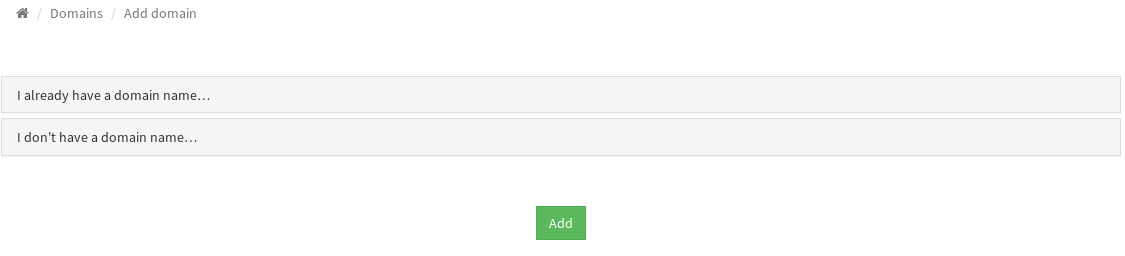
If using your own domain, create the necessary DNS zone records. The "DNS configuration" option provides the required records.
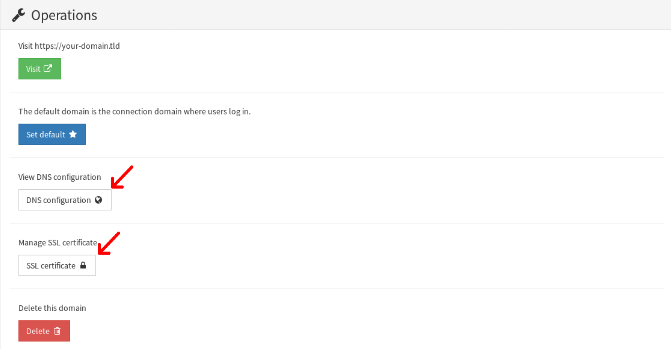
YunoHost includes Let's Encrypt for generating free SSL certificates. Choose "Install a Let's Encrypt certificate" to generate a certificate, ensuring the domain is pointed to your VPS IP.
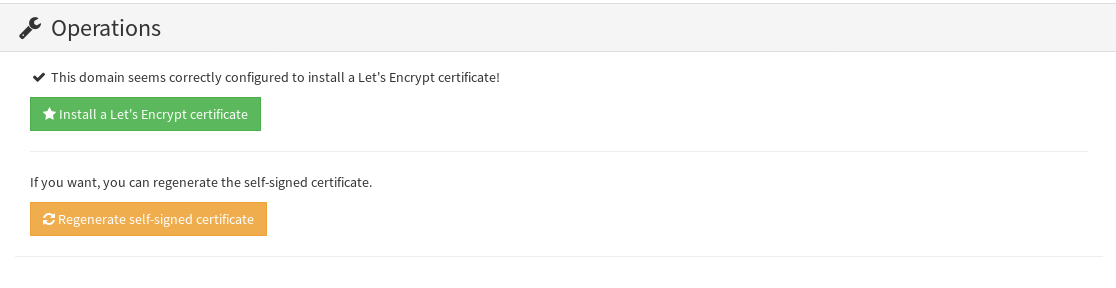
5. Installing Applications
With user accounts and domains set up, install needed applications by navigating to the "Applications" tab
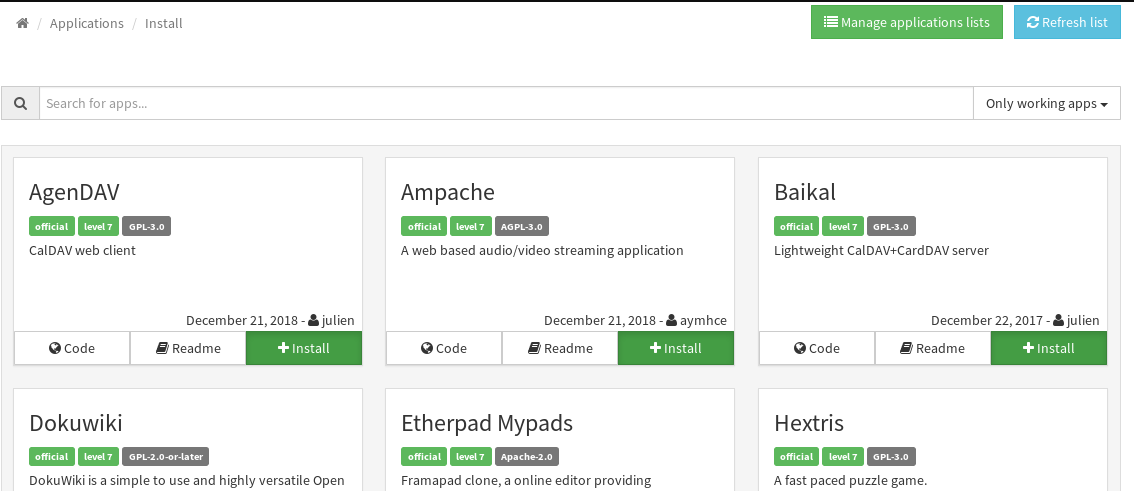
Clicking the green "Install" button. A list of approved YunoHost applications will be displayed. Use the search field to find and install applications, providing required information specific to each application.
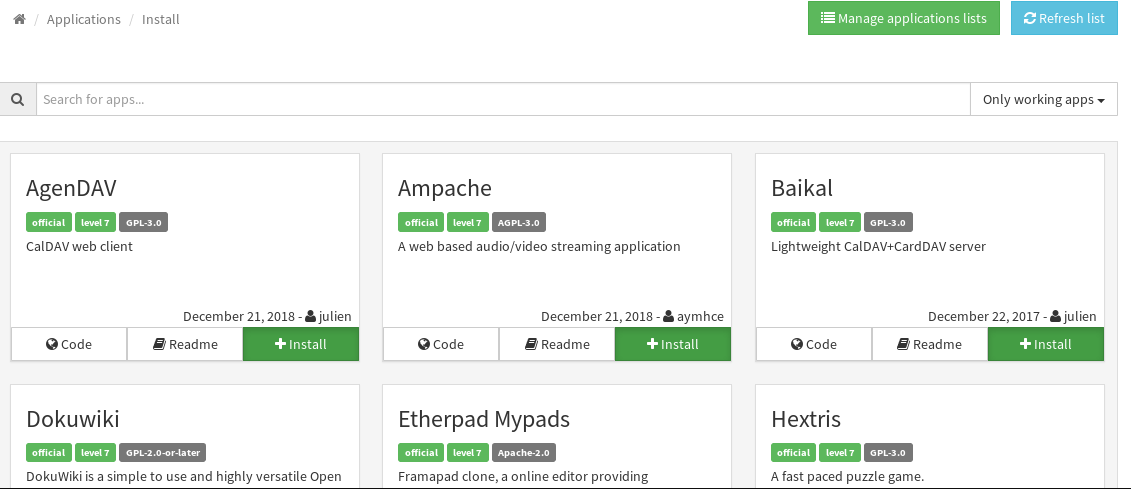
On the main Applications page, you'll find a list of applications approved and provided by YunoHost. To install any of them, click the "Install" option at the bottom right corner of the desired application. Use the search field at the top of the table to quickly find the application you want.
After selecting an application, you'll need to provide the required information specific to that application. For instance, when installing WordPress, you'll need to fill in details such as the label for WordPress, the chosen domain, and the installation path. Once you've entered all the necessary information, click "Install" at the bottom of the form to complete the installation.
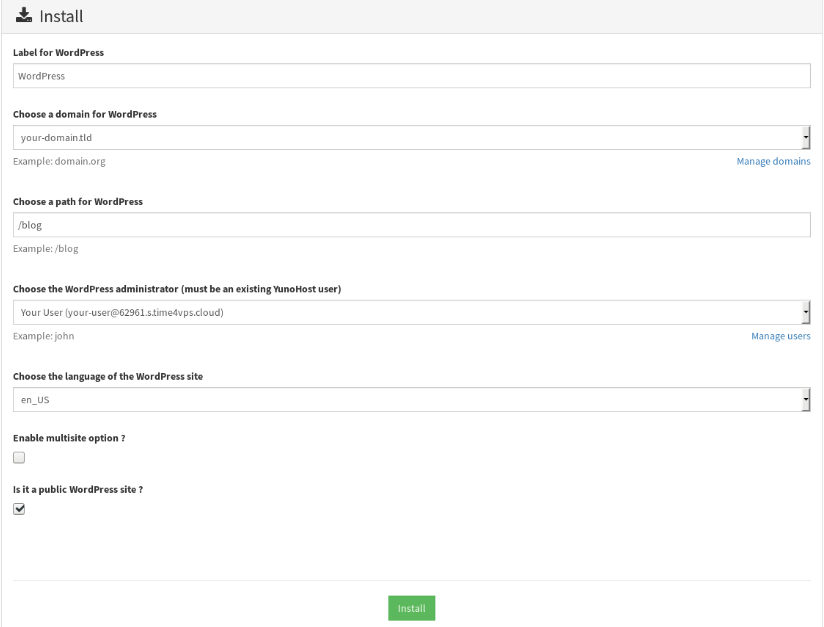
After installation will be completed, the application will appear in the "Application" section list:
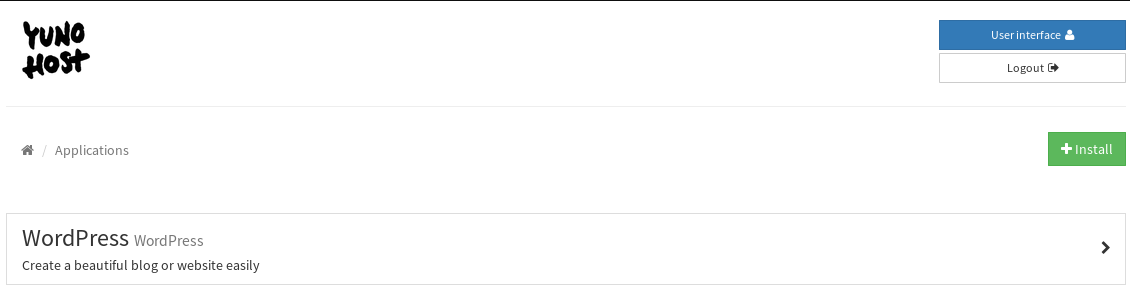
6. Remaining Sections of the Panel
The first five steps cover the main setup. The remaining sections include:

6.1 System Update: Check for system and application updates.
6.2 Services: Manage installed services, enabling, disabling, starting, stopping, and checking logs.
6.3 Tools: Offers various server management tools including diagnostics, firewall configuration, admin password changes, and VPS shutdown/reboot.
6.4 Backup: Backup your VPS information. In the "Local archives" sub-category, click "New backup" to select what to include. Generate the backup by clicking "Backup". You can restore the backup partially or fully.
For more detailed information, refer to the official YunoHost documentation.